Wafer Marking Studio User Manual Chapter Two:
Wafer Marking Studio Objects
Wafer Marking Studio provides a robust interface for creating and editing vector-based graphics, supporting the insertion of various geometric primitives and typographic elements. The supported objects include:
2.1 Line
A fundamental graphical element defined by two endpoints.
• Definition:
Multiple line segments can be seamlessly joined to form a continuous path. Individual line segments can be translated by clicking and dragging with the mouse, allowing precise repositioning.
• Allowed Transformations:
• Translation: The selected line segment can be moved to a different location within the design area by moving your mouse.
• Restricted Transformations: ![]()
• Rotation: Rotation ![]() of a line is not supported.
of a line is not supported.
• Scaling: Scaling a line is not supported.
• Shearing: Shearing transformations of a line is not permitted.
2.2 Circle
A circle is a geometric shape with equal major and minor axes, forming a perfect ellipse.
• Definition:
Users can define a circle by specifying its center point and radius.
• Allowed Transformations:
• Translation: The circle can be moved to a different location within the design area.
• Scaling: The size of the circle can be adjusted by modifying its radius.
• Restricted Transformations: ![]()
• Rotation: Rotation ![]() of the circle is not supported.
of the circle is not supported.
• Shearing: Shearing transformations are not permitted.
2.3 Ellipse
An extended circle with distinct major and minor axes.
• Definition:
Users can define an ellipse by specifying its center, major and minor axes.
• Allowed Transformations:
• Translation: The selected ellipse can be moved to a different location within the design area by moving your mouse after cursor changes to ![]() .
.
• Scaling: The size of a selected ellipse can be adjusted by modifying its major and minor axes, or by moving your mouse after cursor changes to ![]() .
.
• Rotating: An ellipse can be rotated around its center by moving your mouse after cursor changes to ![]() .
.
• Restricted Transformations: ![]()
• Shearing: Shearing transformations are not permitted.
2.4 Triangle
A three-sided polygon defined by three vertices.
• Definition:
After selecting the "Polygon" object from the Side Menu Bar, pressing and holding the “3” key will switch the selection to a "triangle" object.
• Allowed Transformations:
• Translation: The selected triangle can be moved to a different location within the design area by moving your mouse after cursor changes to ![]() .
.
• Scaling: The size of a selected triangle can be adjusted by moving your mouse after cursor changes to ![]() .
.
• Rotating: A selected triangle can be rotated around its center by moving your mouse after cursor changes to ![]() .
.
• Shearing: Both horizontal shearing and vertical shearing are allowed for a selected triangle.
2.5 Rectangle
A four-sided polygon with orthogonal angles.
• Definition:
After selecting the "Polygon" object from the Side Menu Bar, pressing and holding the “4” key will switch the selection to a "rectangle" object.
• Allowed Transformations:
• Translation: The selected rectangle can be moved to a different location within the design area by moving your mouse after cursor changes to ![]() .
.
• Scaling: The size of a selected rectangle can be adjusted by moving your mouse after cursor changes to ![]() .
.
• Rotating: A selected rectangle can be rotated around its center by moving your mouse after cursor changes to ![]() .
.
• Shearing: Both horizontal shearing and vertical shearing are allowed for a selected rectangle.
2.6 Pentagon
A five-sided polygon.
• Definition:
After selecting the "Polygon" object from the Side Menu Bar, pressing and holding the “5” key will switch the selection to a "pentagon" object.
• Allowed Transformations:
• Translation: The selected pentagon can be moved to a different location within the design area by moving your mouse after cursor changes to ![]() .
.
• Scaling: The size of a selected pentagon can be adjusted by moving your mouse after cursor changes to ![]() .
.
• Rotating: A selected pentagon can be rotated around its center by moving your mouse after cursor changes to ![]() .
.
• Shearing: Both horizontal shearing and vertical shearing are allowed for a selected pentagon.
2.7 Hexagon
A six-sided polygon.
• Definition:
After selecting the "Polygon" object from the Side Menu Bar, pressing and holding the “6” key will switch the selection to a "hexagon" object.
• Allowed Transformations:
• Translation: The selected hexagon can be moved to a different location within the design area by moving your mouse after cursor changes to ![]() .
.
• Scaling: The size of a selected hexagon can be adjusted by moving your mouse after cursor changes to ![]() .
.
• Rotating: A selected hexagon can be rotated around its center by moving your mouse after cursor changes to ![]() .
.
• Shearing: Both horizontal shearing and vertical shearing are allowed for a selected hexagon.
2.8 Heptagon
A seven-sided polygon.
• Definition:
After selecting the "Polygon" object from the Side Menu Bar, pressing and holding the “7” key will switch the selection to a "heptagon" object.
• Allowed Transformations:
• Translation: The selected heptagon can be moved to a different location within the design area by moving your mouse after cursor changes to ![]() .
.
• Scaling: The size of a selected heptagon can be adjusted by moving your mouse after cursor changes to ![]() .
.
• Rotating: A selected heptagon can be rotated around its center by moving your mouse after cursor changes to ![]() .
.
• Shearing: Both horizontal shearing and vertical shearing are allowed for a selected heptagon.
2.9 Octagon
An eight-sided polygon.
• Definition:
After selecting the "Polygon" object from the Side Menu Bar, pressing and holding the “8” key will switch the selection to an "octagon" object.
• Allowed Transformations:
• Translation: The selected octagon can be moved to a different location within the design area by moving your mouse after cursor changes to ![]() .
.
• Scaling: The size of a selected octagon can be adjusted by moving your mouse after cursor changes to ![]() .
.
• Rotating: A selected octagon can be rotated around its center by moving your mouse after cursor changes to ![]() .
.
• Shearing: Both horizontal shearing and vertical shearing are allowed for a selected octagon.
2.10 Enneagon (Nonagon)
A nine-sided polygon.
• Definition:
After selecting the "Polygon" object from the Side Menu Bar, pressing and holding the “9” key will switch the selection to an "enneagon" object.
• Allowed Transformations:
• Translation: The selected enneagon can be moved to a different location within the design area by moving your mouse after cursor changes to ![]() .
.
• Scaling: The size of a selected enneagon can be adjusted by moving your mouse after cursor changes to ![]() .
.
• Rotating: A selected enneagon can be rotated around its center by moving your mouse after cursor changes to ![]() .
.
• Shearing: Both horizontal shearing ![]() and vertical shearing
and vertical shearing ![]() are allowed for a selected enneagon.
are allowed for a selected enneagon.
2.11 Decagon
A ten-sided polygon offering more intricate symmetrical designs.
• Definition:
After selecting the "Polygon" object from the Side Menu Bar, pressing and holding the “0” key will switch the selection to a "decagon" object.
• Allowed Transformations:
• Translation: The selected decagon can be moved to a different location within the design area by moving your mouse after cursor changes to ![]() .
.
• Scaling: The size of a selected decagon can be adjusted by moving your mouse after cursor changes to ![]() .
.
• Rotating: A selected decagon can be rotated around its center by moving your mouse after cursor changes to ![]() .
.
• Shearing: Both horizontal shearing ![]() and vertical shearing
and vertical shearing ![]() are allowed for a selected decagon.
are allowed for a selected decagon.
2.12 TrueType Font (TTF)
Provides functionality to insert and manipulate scalable vector-based text.
Users can change Typeface, Size and character-spacing of a selected TrueType font text in its Property Window.
• Allowed Transformations:
• Translation: The selected TrueType font text can be moved to a different location within the design area by moving your mouse after cursor changes to ![]() .
.
• Scaling: The size of a selected TrueType font text can be adjusted by moving your mouse after cursor changes to ![]() .
.
• Rotating: A selected TrueType font text can be rotated around its center by moving your mouse after cursor changes to ![]() .
.
• Restricted Transformations![]() :
:
• Shearing: Shearing transformations are not permitted.
2.13 Semi Font
Semi font outlines the basic code structure for characterizing individual wafers, facilitating integration with database systems. It helps simplify Automatic Optical Character Recognition (OCR) equipment performance requirements, supports human readability without requiring wafer handling, and enhances the ability to track and resolve wafer-level process variations.
Semi font is designed to be applicable to a wide range of wafer products, including epi, SOI, and processed polished wafers.
When the "Semi Font" object ![]() is selected from the Side Menu Bar, the following options are available based on key presses:
is selected from the Side Menu Bar, the following options are available based on key presses:
• Shift Key:
• Holding the Shift key to enable Semi M13 standard.
• If the Shift key is not pressed, Semi M12 is applied.
• Key "2": Holding the "2" key selects the double-density (2x) semi ocr font.
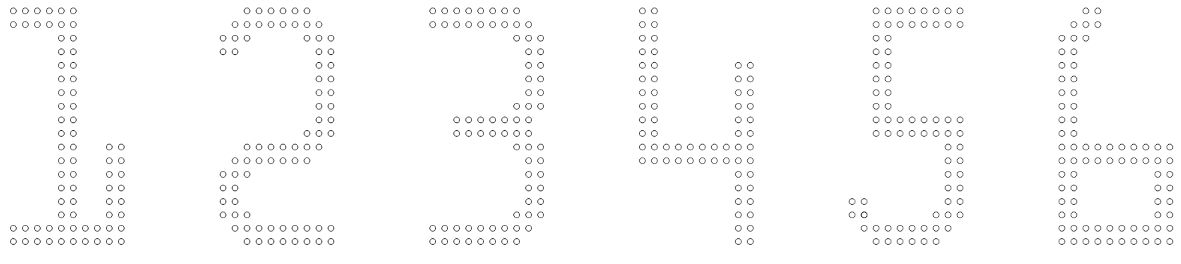 • Key "3": Holding the "3" key selects the triple-density (3x) semi ocr font.
• Key "3": Holding the "3" key selects the triple-density (3x) semi ocr font.
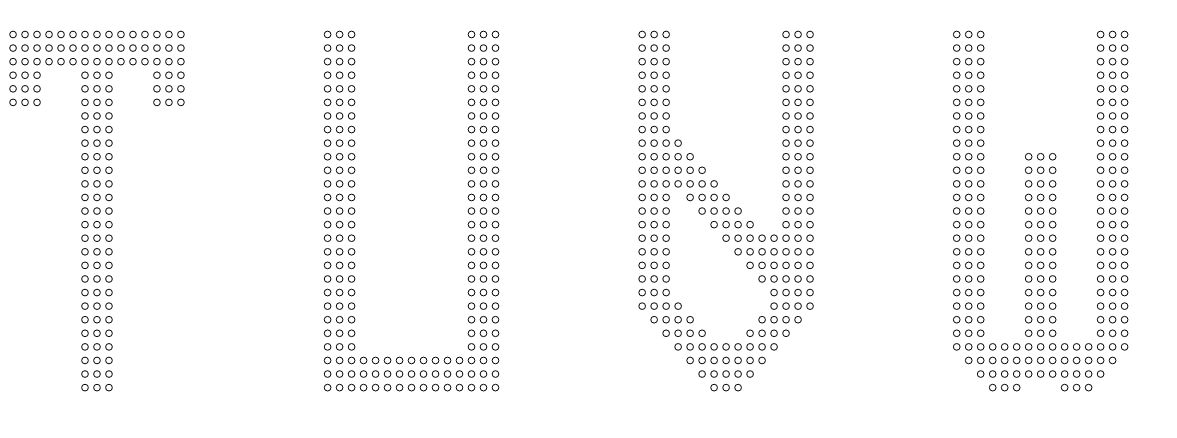 • Key "4": Holding the "4" key selects the quadruple-density (4x) semi ocr font.
• Key "4": Holding the "4" key selects the quadruple-density (4x) semi ocr font.
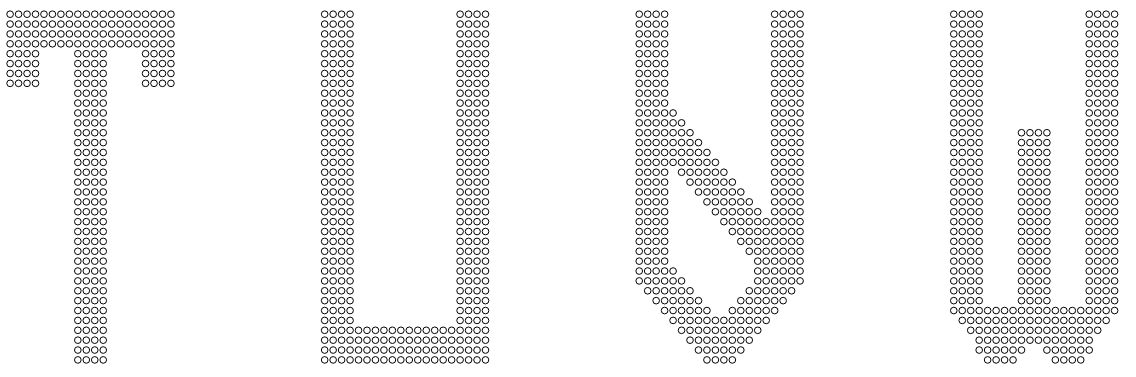 • If user presses no key, single-density (1x) semi ocr font will be selected for marking.
• If user presses no key, single-density (1x) semi ocr font will be selected for marking.
 • Allowed Transformations:
• Allowed Transformations:
• Translation: The selected Semi font text can be moved to a different location within the design area by moving your mouse after cursor changes to ![]() .
.
• Rotating: A selected Semi font text can be rotated around its center by moving your mouse after cursor changes to ![]() .
.
• Restricted Transformations![]() :
:
• Scaling: Scaling transformations are not permitted.
• Shearing: Shearing transformations are not permitted.
SEMI M12 Marking Code
The SEMI M12 code consists of a single line of 12 characters structured as follows:
1. Identification Number (Characters 1-8):
• The first eight characters represent an identification number that is unique to each wafer for a given vendor.
• These characters are alphanumeric, except for character 8, which must be numeric.
2. Vendor Identification (Characters 9-10):
• Characters 9 and 10 are reserved for the vendor identification code.
3. Check Characters (Characters 11-12):
• The last two characters are check characters, which are machine-generated to verify code acceptance.
Special Character Handling:
• In cases where a character is not assigned to a specific location, a dash (-) must be used to indicate its absence.
Character Stroke and Dot Matrix Guidelines
1. Stroke Thickness:
• When a Single Density dot matrix is selected for wafer marking, the minimum dot size should be 0.100 mm.
• For Double or higher-density dot matrix marking, smaller dot diameters can be used.
• The stroke thickness should remain constant within a 20% tolerance across the entire character set to allow optimal OCR readers for specific wafer batches.
2. Contrast:
• Sufficient contrast between the character and its background is required to ensure legibility.
• Contrast levels may vary based on factors such as marking depth and other conditions.
3. Clear Zone:
• A clear zone is required around the marking characters to maintain uniform reflectivity.
• This zone should be a minimum of 0.500 mm wide and free from any lithography or process overlay edges to avoid interference with the marking.
SEMI M13 Marking Code
The SEMI M13 code consists of a single line of 18 characters and is structured as follows:
1. Identification Number (Characters 1-8):
• The first eight characters represent an identification number that is unique to the wafer for a given vendor.
2. Vendor Identification (Characters 9-10):
• Characters 9 and 10 are reserved for the vendor identification code.
3. Additional Information (Characters 11-15):
• The next set of characters includes the resistivity code, dopant species, and crystal growth orientation.
4. Check Characters (Characters 16-18):
• The last three characters are check characters used to validate the code.
Special Character Handling:
• As with SEMI M12, any unassigned character positions should be filled with a dash (-).
The SEMI M12 and M13 marking codes ensure that wafers are uniquely identified, and that the associated data is stored and transmitted efficiently. Adherence to these specifications allows wafer manufacturers to streamline production processes, optimize OCR systems, and maintain consistency across all marking operations. The guidelines provided for stroke thickness, contrast, and the clear zone ensure that the markings are readable and meet the necessary standards for both human and machine interpretation.
2.14 Semi T7 Data Matrix Code
Semi T7 Data Matrix Code is a rectangular two-dimensional (2-D) machine-readable data matrix code symbol used for back surface marking of notched, double-side polished silicon wafers. The wafer diameter must be 300 mm or larger, and the marking must comply with SEMI M28 standards. This matrix code may also be applied to other materials and is designed for use in conjunction with the alphanumeric marking codes in SEMI M12 and SEMI M13, or the barcode standard in SEMI T1.
When a "Semi T7" ![]() object is selected, users can modify its properties through the Property Window, including:
object is selected, users can modify its properties through the Property Window, including:
• The coordinates its upper-left corner.
• The text content of the object.
• The shape of individual cells, which can be set to either square or circular.
• The Filled option is applicable only for visual representation purposes and does not affect the Laser Scriber output generated through GCode.
• Allowed Transformations:
o Translation: The selected Semi T7 text can be moved to a different location within the design area by moving your mouse after cursor changes to .
o Rotating: A selected Semi T7 text can be rotated around its center by moving your mouse after cursor changes to .
• Restricted Transformations:
o Scaling: Scaling transformations are not permitted.
o Shearing: Shearing transformations are not permitted.
2.14.1 Marking Techniques
Although this specification does not define the specific marking techniques, it is assumed that the matrix code will be generated using laser scribing techniques to create individual dots. This assumption ensures precision and consistency in the marking process.
2.14.2 Applicability to Wafer Products
The matrix code is applicable to a broad range of wafer products, including epitaxial wafers (epi), silicon-on-insulator (SOI) wafers, and both un-patterned and patterned polished wafers. The code format and algorithms are based on the two-dimensional symbology defined in the AIM International Symbology Specification for Data Matrix (AIM ISS-Data Matrix).
2.14.3. Matrix Code Structure and Content
• Message and Error-Checking Code
Each rectangular matrix code symbol shall contain 10 message characters, encoded according to the AIM ISS-Data Matrix specification. In addition to the message characters, the matrix code will include error checking and correcting (ECC200) code characters, ensuring data integrity.
• Message Character Composition
The 10 message characters shall consist of two key elements:
• Wafer Identification Code: An 8-character vendor-assigned identification code.
• Vendor Identification Code: A 2-character code that identifies the vendor.
The message characters can include any uppercase characters designated as "mostly upper case" in the AIM ISS-Data Matrix specification.
2.14.4. Matrix Code Placement
• Wafer Positioning
When positioning the wafer for marking, the back surface should face up, with the primary fiducial (a reference point for alignment) oriented towards the operator.
• Matrix Code Symbol Location
The origin of the data matrix code symbol shall be located as follows:
The symbol shall be positioned entirely outside the fixed quality area (FQA), with a nominal exclusion zone of 3 mm from the edge of the FQA.
The reference point for the matrix code shall be located 148.95 ± 0.15 mm from the center of the wafer. This point shall be aligned along a radius that is 5.0 ± 0.1° counterclockwise from the axis of the notch fiducial bisector.
• Row Orientation
The primary row of the matrix code symbol shall be positioned towards the periphery of the wafer, ensuring that the code is placed in an optimal location for readability while maintaining the integrity of the wafer's quality area.
Semi T7 Data Matrix code ensures that the matrix code marking for silicon wafers is both standardized and non-intrusive, preserving the quality area of the wafer while providing a reliable, machine-readable method of identification.
2.15 BC412 Bar Code
The BC412 bar code length is variable, ranging from 7 to 18 characters, which can be user-defined. The specification ensures a constant position for the checksum character, while the remaining characters are flexible in length and content. The barcode does not contain any encrypted information, simplifying the performance requirements for related barcode reading equipment. Additionally, the specification provides for an optional alphanumeric marking, in compliance with SEMI M12, for operator identification of wafers. It is important to note that this alphanumeric marking is not intended to be machine-readable.
When a "BC412" object ![]() is selected, users can modify its properties through the Property Window, including:
is selected, users can modify its properties through the Property Window, including:
• The coordinates its upper-left corner.
• The text content of the object.
• Module Shape: Specify the shape of individual modules, which can be set to either bars or dots.
• For dots, the number of dots can range between 11 and 22.
• The Filled option is applicable only for visual representation purposes and does not affect the Laser Scriber output generated through GCode.
• Human-Readable Display: Enable or disable the display of human-readable text.
• Allowed Transformations:
• Translation: The selected Semi T7 text can be moved to a different location within the design area by moving your mouse after cursor changes to ![]() .
.
• Rotating: A selected Semi T7 text can be rotated around its center by moving your mouse after cursor changes to ![]() .
.
• Restricted Transformations:![]()
• Scaling: Scaling transformations are not permitted.
• Shearing: Shearing transformations are not permitted.
2.15.1. Barcode Marking Method and Parameters
• Marking Method
The dot matrix laser method is employed for writing characters onto the wafer. For barcode marking, the minimum matrix resolution is 1 dot horizontally by 11 dots per millimeter vertically. For alphanumeric markings, the matrix should adhere to the specifications outlined in SEMI M12. A higher density of dots may be used, up to and including a solid line.
• Barcode Symbology
The barcode marking follows the BC-412 symbology, which is a presence-absence bar code. This symbology uses an alphanumeric character set as outlined in Table 2. The name "BC-412" is derived from the encoding method, where each data character is represented by four single-width bars incremented within 12 modules. The code is continuous, meaning that characters are encoded one after the other without separation.
• Character Set
The character set used for wafer barcode marking includes the following:
Ten digits (0-9)
All uppercase English alphabet characters, excluding the letter "O"
A start character
A stop character
• Character Construction and Checksum
The module sequence and associated values for calculating the checksum character are specified for each character in Table 3. The barcode's checksum character position is fixed, while the other positions are user definable. The total length of the barcode may range from 7 to 18 characters, including the checksum character.
2.15.2. Optional Alphanumeric Code
• Alphanumeric Marking
The optional alphanumeric code provides additional user-defined information. It follows the format and font style specified in SEMI standards M12 and M13, ensuring compatibility with existing industry practices.
• Character Orientation
The orientation of the alphanumeric characters can be defined by the user. The bottom or top of each character may be oriented towards the primary fiducial, as per user preferences.
• Character Set for Alphanumeric Code
The characters in the optional alphanumeric code are those in positions #3 through #(n+2) of the BC-412 symbol, as defined by the user.
2.15.3. Code Field Location and Dimensions
• Code Field Locations
The code field location is determined by the limits of the barcode and optional alphanumeric characters. These locations must be specified to avoid any overlap with the fixed quality area of the wafer. The dimensions of each character are measured from the centerline to the centerline of the extreme features of the character.
• Character Dimensions
Each barcode character consists of four bars and four spaces. A space is defined as one or more contiguous blanks. In the BC-412 symbology, module 1 is always a bar, while the other three bars are distributed across modules 3 to 11. Modules 2 and 12 are designated as spaces. A space, composed of one or more blanks, must always occur between bars.
2.15.4 Wafer Marking Alignment
The dimensions and placement of both the barcode and optional alphanumeric markings are calculated based on the assumption that they are placed on the wafer without requiring any realignment during the marking process. BC412 markings ensure that the barcode and alphanumeric symbols remain consistent with the wafer's position during production.